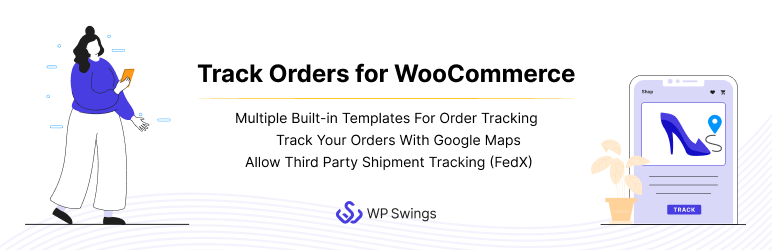
Track Orders for WooCommerce – Advance Shipment Tracking, Order Status, WooCommerce Shipping, Order Tracking Templates, Shipment Delivery Notifications
WP SwingsKEEP YOUR CUSTOMERS INFORMED WITH REAL-TIME WOOCOMMERCE ORDER TRACKING AND ENGAGE THEIR MINDS AS THEY WAIT. ADD STAGES TO THE SHIPPING JOURNEY BASED ON YOUR FULFILLMENT PROCESS AND RENDER A COMPLETE ORDER TRACKING AND WOOCOMMERCE SHIPPING EXPERIENCE TO THE CUSTOMERS.
Track Orders for WooCommerce is the best woocommerce shipping plugin you’ll ever need. Using this extension, you can enable customers to monitor the delivery process. They can track the shipment from order placement to doorstep delivery. Track Order for Woocommerce Pro goes beyond WooCommerce tracking.
It lets you optimize the custom woocommerce shipping module to make waiting less boring for your customers. On top of that, you can tailor the tracking stages to your shipping process.
Track Orders for Woocommerce Demo | Track Orders Documentation | Contact Us
KEY FEATURES OF TRACK ORDERS FOR WOOCOMMERCE SIPPING PLUGIN:
1) Track Order Using Pre-Built Templates
WooCommerce Order Tracker provides a diverse range of three distinct order-tracking templates, which enables you to incorporate captivating visual representations for different order statuses, such as on-hold, processing, delivery, and more.
2) Create Custom Order Status in WooCommerce
Order tracker for WooCommerce allows you to create and use custom order statuses tailored to your specific order fulfillment workflow. Define order statuses that cater to the distinct stages within your shipping process.
3) Track Order With Google Maps
The Track Order with Google Maps feature allows customers to track their orders in real-time using Google Maps API integration. You have to provide the Google Maps API key, the order production house address, and the lessons of the order transit locations. Once enabled, customers can view the progress of their order on a Google Maps map.
4) Third-party Live Shipment Tracking (FedEx)
Through the integration with FedEx’s live shipment tracking system, the WooCommerce order tracker plugin allows customers to track their packages in real time using the provided tracking code.
5) Replace Order Status Text With Icons
You can replace the order status text with relevant icons in the order details table, allowing customers to quickly grasp the status of their orders at a glance.
6) Email Notifications for WooCommerce Order Status
Use the order tracking plugin to implement automated email notifications that are triggered whenever the WooCommerce order status is updated. Let customers receive timely updates on any changes or progress to their orders.
7) Track Only Using Order ID
Enable them to track their orders effortlessly by solely entering their unique order ID, without the need for additional information such as email addresses or account logins.
8) Order Export as CSV File
With the WooCommerce order tracker, logged-in users and guest users can export their order details in a comma-separated values (CSV) file, which contains details like Order ID, Status, Total, Items, Payment Method, Billing Name, and Email address.
9) Order Information
Show customers information crucial to the order fulfillment process, such as the delivery partner, estimated delivery date, and tracking code. Including the delivery partner’s name.
10) Create WooCommerce Order Tracking Shortcode on the tracking Page
By utilizing the page shortcode, you can add an Order Tracking page anywhere on your WooCommerce store. Use the form shortcode to implement a Track Order Form anywhere on your site.
LIVE DEMO OF ORDER TRACKER PLUGIN
WITH THE TRACK ORDERS FOR WOOCOMMERCE SHIPPING PLUGIN YOU CAN:
- Track order with three immersive templates
- Quick order tracker button for customers
- Show the icon for order status in the order table
- Track orders using the unique order id only
- Third-party Live Shipment Tracking (FedEx)
- Enable Live Map Package Tracking Using Google Map
- Let customers & guests export orders in a CSV file
- Email notifications for order status in WooCommerce
- Show additional order details
- Create and use the custom order status.
- Share Tracking URL on WhatsApp.
TRACK ORDERS FOR WOOCOMMERCE COMPATIBILITIES
Track Orders for Woocommerce is compatible with various themes that are suitable for any kind of WordPress project.
- Flatsome – Multi-Purpose Responsive WooCommerce Theme
- Visual Composer – Free WordPress Website Builder
- Elementor – Create, Design, and Host your Website
- WC Vendors – A Modern WordPress Theme
- DIVI Theme – The Ultimate WordPress Theme
- Event Ticket Manager For WooCommerce & Event Ticket Manager For WooCommerce Pro – Events and Bookings Calendar, Registration, Event Check-in Using Emails, Edit Your Ticket Content by WP Swings
WHAT PREMIUM VERSION OF WOOCOMMERCE ORDER TRACKER OFFERS
- Track order with 4 more new templates
- Shortcode to create Order Tracking page
- Shortcode to create Order Tracking form
- Let customers track their orders in the pop-up box
- Third-party Live Shipment Tracking (USPS & Canada Post)
- Live Map Package Tracking With Google Maps
- Tracking With 17track.net
- Custom Status for Bulk Action
- Customization with Custom JS and CSS
- Track Orders by scanning the QR Code
- Order notifications to customers via text messages with Twilio’s API.
- New Email Notification Templates
Take Advantage of the Exclusive Features of the Track Orders For WooCommerce Pro Plugin
Track Orders for WooCommerce Pro enables the addition of multiple shipping services, customization of the tracking process to match specific business needs, and the sending of email reminders with payment links for pending orders, it offers features like tracking templates for engaging customers, shortcodes for creating custom tracking pages and forms, and a Track Your Order popup box for convenient order monitoring within the My Account section.
Note: Get Track Orders For WooCommerce Pro
⭐⭐⭐⭐⭐ – Excellent plugin and support
The plugin is very useful and support is quite helpful. Definitely recommend. Kudos to the team! (@stevecaloo)
SUPPORT
If you need support or have questions, kindly use our online chat window here
or connect with us then Generate a ticket
- If our documentation doesn’t contain the solution to your problem, you can visit the WP Swings Forums Community
- Create and Revamp your eCommerce store with WooCommerce Services
- Get Huge Discounts on Track Orders for Woocommerce Plugin – Get More Offers
THIRD PARTY SERVICES
Our plugin relies on some third-party services. Here is more information about it.
-
WP Swings Tracking: We are using our own WP Swings Tracking API for tracking essential user info. By default, our plugin team receives no sensitive data from you or your website enwpscreate _tracking paged users. We only keep track of the plugin version and the settings that are enabled by you in the plugin. You can read more about the plugin’s usage tracking here.
-
Integration with Google Maps: To make things work smoothly our plugin relies on Google Maps API to show the accurate information of different Geo locations where the order has been gone through. Users require a Google Maps API key to add Google Maps to their website, They can obtain the API key from the Google Cloud API Services and can learn more about Google Maps’ Terms and Conditions from here.
-
Integration with Hubspot HSforms: To make the onboarding process smoother we are relying on Hubspot HSforms. Which only gathers the necessary and nonsensitive info like (Plugin Name, Version, and Plugin Deactivation Reasons). You can read more about their privacy policy here.
To set up WooCommerce shipping:
- Add a Shipping Zone: Define zones based on regions (countries, states, or zip codes).
- Assign Shipping Methods: Attach methods like Flat Rate, Free Shipping, or Local Pickup to each zone.
- Edit Shipping Methods: Customize method settings (e.g., costs, availability).
- Set Shipping Classes: Organize similar products for specific shipping rates.
- Adjust Shipping Calculations: Configure tax options, handling fees, or destination-based shipping.
- For detailed guidance, visit the Track Orders Documentation
To enable shipment tracking, go to WooCommerce > Track Orders for WooCommerce. In the General Settings section, click on the “Enable Plugin” option.
To track your orders using the plugin, you can use the following methods:
- Guest users can track their orders by visiting the following URL: [your-store-url]/guest-track-order-form/. They have to enter their order ID and email address in the form and click the “Track Order” button.
- Logged-in users: the logged-in user can track their orders from the account page. Click the “Orders” tab, and then click the “Track Order” button.
In the Track Order Settings section, click the “Create Order Status” button. Enter a name and default image for the order status, and then click the “Save Settings” button.
To enable Google Maps for order tracking in WooCommerce, go to the Track Order Settings section and enable the “Google Maps Tracking” option. Enter your Google Maps API key, the address of your order production house, and the addresses of any transit locations.
To enable third-party tracking APIs in WooCommerce, go to the Shipping Services section, and click on the “Enable Third-Party Tracking APIs” option. Enter the physical address of the starting point of your shipping journey.
You can customize the appearance of your WooCommerce order tracking pages by going to the Templates section. Here, you can select from three different templates.
Firstly enable the Logged-in User to export orders from the general settings. They can export their order data from my account > orders page. Complete order history will be downloaded in a CSV file.
Excellent plugin and support
By stevecaloo on July 9, 2024
The plugin is very useful and support is quite helpful. Definitely recommend.
Kudos to the team!
1.0.7 – Released on 30 September 2024
- New: Share Tracking URL on WhatsApp.
- New: Latest Compatibility WP (6.6.2) and WC (9.3.3)
1.0.6 – Released on 26 August 2024
- New: Latest Compatibility WP (6.6.1) and WC (9.2.2)
1.0.5 – Released on 26 July 2024
- New: Latest Compatibility WP (6.6) and WC (9.1.2)
1.0.4 – Released on 28 May 2024
- Fixes : Order Tracking page not showing issue
- New: Latest Compatibility WP (6.5.3) and WC (8.9.1)
1.0.3 – Released on 30 April 2024
- Improved: Compatibility with the latest WP (6.5.2) and WC (8.8.3)
1.0.2 – Released on 22 March 2024
- Fixes: Error/Warning on Tracking template
- Improved: Compatibility with the latest WP(6.4.3) and WC(8.7.0)
1.0.1 – Released on 13 Feb 2024
- Fixes: Woo fixes implementation
- Improved: Compatibility with the latest WP(6.4.3) and WC(8.5.2)
1.0.0 – Released on 30 Jan 2024
- First version
Automatic installation
Automatic installation is the easiest option as WordPress handles the file transfers itself and you don’t need to leave your web browser. To do an automatic install of the plugin, log in to your WordPress dashboard, navigate to the Plugins menu, and click Add New.
In the search field type Track Orders for WooCommerce and click Search Plugins. Once you’ve found our Track Orders for WooCommerce plugin you can view details about it such as the point release, rating, and description. Most importantly, of course, you can install it by simply clicking Install Now.
Manual installation
The manual installation method involves downloading our Track Orders for WooCommerce and uploading it to your web server via your favorite FTP application. The WordPress codex contains instructions on how to do this here.
Reviews
5 out of 5 stars
- Version: 1.0.7
- Last updated: 1 week ago
- Active installations: 300
- WordPress version: 5.5.0
- Tested up to: 6.6.2
- PHP version: 7.4