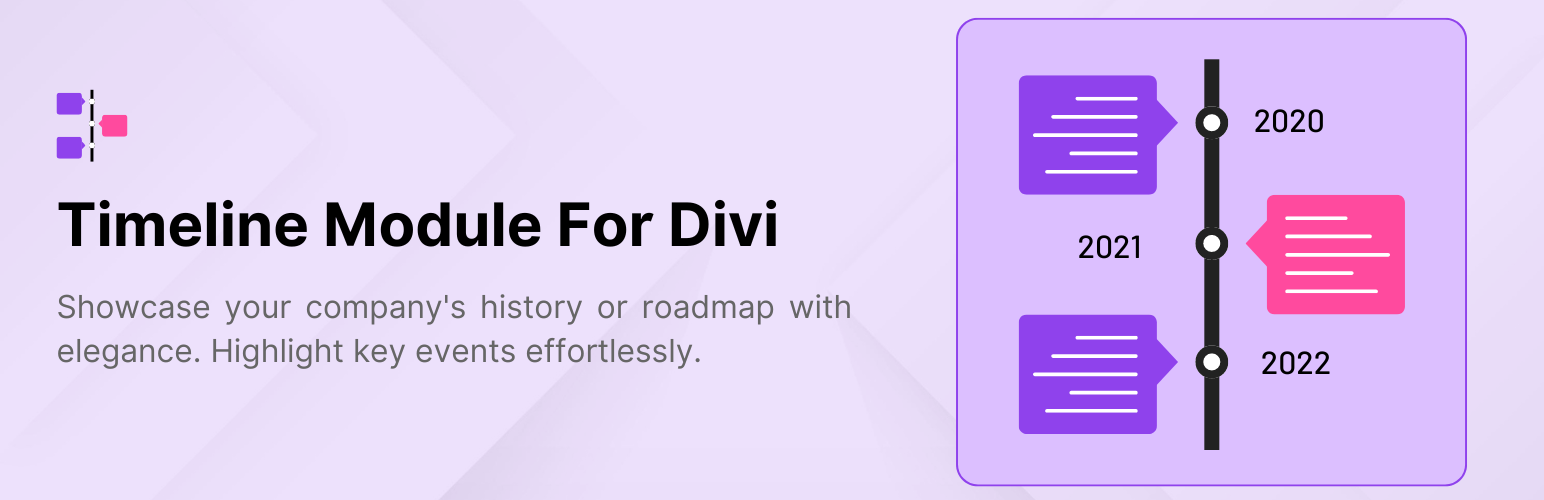
Timeline Module for Divi
Cool PluginsTimeline Module for Divi is an easy-to-use plugin that helps you create beautiful timelines on your Divi website. Whether you want to show your company’s history, important milestones, or tell a story, this plugin makes it simple and attractive.
View Free Demos | Buy Pro | Read More
Key Features:
- Works with Divi Builder: Easily add timelines to your pages using the Divi Builder.
- Multiple Layouts: Choose between timelines with events on one side or both sides.
- Customizable: Change colors, fonts, and styles to match your website.
- Add Media: Include images, videos, and icons in your timeline events.
- Responsive Design: Your timelines will look good on any device.
- Simple to Use: You don’t need any technical skills to create and customize your timelines.
It works perfectly with the Divi Builder, letting you add timelines to your pages quickly.
You can create timelines that are vertical, with events on one side or both sides of the timeline. Plus, you can customize everything to match your website—like colors, fonts, and styles. You can even add images, videos, and icons to your timeline events.
Check our other Timeline plugins demos
- Cool Timeline [Free]– View Demo
- Cool Timeline PRO [PRO]– View Demo
- Timeline Widget For Elementor [Free]–View Demo
- Timeline Widget For Elementor PRO [PRO]– View Demo
- Timeline Builder PRO [PRO]– View Demo
- Timeline Block For Gutenberg [Free]– View Demo
- Timeline Block For Gutenberg PRO [PRO]– View Demo
Where can you use the Timeline Module for Divi
-
Company History Showcase: Display the growth and key milestones of your business over the years.
-
Event Highlights: Present a timeline of events for conferences, seminars, or special occasions.
-
Product Launch Timeline: Showcase the development stages and launch timeline of a product or service.
-
Personal Journey: Share your personal story or career progression in a timeline format.
-
Project Roadmap: Create a visual representation of project phases, deadlines, and achievements.
-
Achievements and Awards:Highlight significant achievements, recognitions, and awards over time.
-
Nonprofit or Charity Timeline:Showcase the impact and key initiatives of your nonprofit organization.
-
Portfolio Showcase: Present your work history or project portfolio in a chronological order.
-
Historical Events Documentation: Create a timeline of significant historical events or milestones.
-
School or Educational Timeline: Highlight important academic events, school history, or student progress.
-
Wedding or Family Timeline: Document important life events such as wedding dates, anniversaries, and family milestones.
-
Event Planning: Outline and share the timeline for upcoming events or project plans.
-
Real Estate Development: Showcase the stages of a property’s development from start to finish.
-
Startup Journey: Share your startup’s journey, from idea conception to growth phases.
-
Sports Achievements: Highlight significant moments in an athlete’s or team’s career.
It is a Divi Theme Addon. In order to use this Timeline Module you must have to install Divi Theme.
Once you activate the plugin, go to Divi Builder. You’ll find a new “Timeline” module. Just add it to your page and customize it as you like.
Yes! You can easily change the colors, fonts, and styles to make sure the timeline fits your website’s design.
Yes, the timeline is fully responsive, meaning it will look great on all devices, including phones, tablets, and desktops.
You can add text, images, videos, and icons to make your timeline events more interesting.
No, you don’t need any coding skills. The plugin is designed to be simple and user-friendly, so you can create timelines without any technical knowledge.
Yes, you can easily create horizontal timelines using the Timeline Module Pro for Divi.
1.0.2 | 23 Aug 2024
- Added: Admin Notice and feedback form.
1.0.1
- Removed: online CDN for Font Awesome.
- Improved: PHP file security by preventing direct access to files.
- Updated: prefix for functions, classes, and other elements to avoid conflicts.
1.0.0
- Initial release with vertical timeline options.
- Customization options for colors, fonts, and styles.
- Responsive design.
1. Install The Dependencies
Before getting started, ensure you have the Divi Theme by Elegant Themes installed and activated. This is essential, as our product is fully integrated with Divi.
2. Upload the Plugin:
- Log in to your WordPress admin dashboard.
- From the left-hand menu, go to Plugins > Add New.
- Search “timeline module for divi by coolplugins”
- Select Timeline Module For Divi created by Cool Plugins
- After selecting the file, click Install Now.
3. Activate the Plugin:
- Once the installation is complete, click the Activate Plugin button.
- Alternatively, you can navigate to Plugins > Installed Plugins, find the Timeline Module for Divi plugin, and click Activate.
Set Up and Customize Your Timeline
1. Access the Divi Builder:
- With the plugin active, go to the page or post where you’d like to add a timeline.
- Click on the Edit with Divi Builder button to launch the Divi Builder.
2. Add the Timeline Module:
- In the Divi Builder, click the + icon to add a new module.
- From the list of modules, select the Timeline module.
3. Customize the Timeline:
- Once the Timeline module is added to your page, you can personalize it to suit your needs.
- Choose between Vertical and Horizontal layouts.
- Adjust colors, fonts, and styles to match your website’s design.
- Add images, videos, or icons to make your timeline more engaging.
- Use the live preview in Divi Builder to see your changes in real-time.
4. Save and Publish:
- After customizing your timeline, click Save in the Divi Builder.
- Finally, click Publish or Update to make your timeline live on your website.
Reviews
0 out of 5 stars
- Version: 1.0.2
- Last updated: 3 weeks ago
- Active installations: 100
- WordPress version: 5.0
- Tested up to: 6.6.2
- PHP version: 7.2