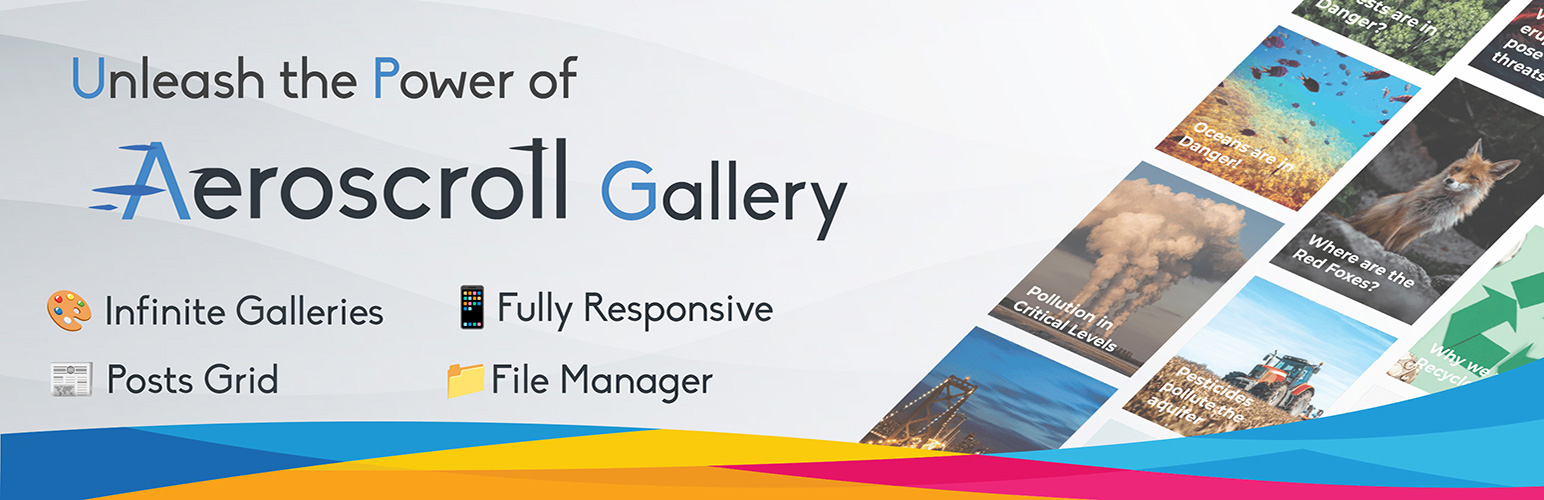
Aeroscroll Gallery – Infinite Scroll Image Gallery & Post Grid with Photo Gallery
yannisraftAeroscroll Gallery offers infinite scrolling and stunning photo gallery options with flexible layouts. Create beautiful image and photo gallery collections with responsive designs and multiple layout options, including grid and justified layouts. Customize columns, cell sizes, and color schemes to perfection, creating the ideal image and photo galleries. Enhance your website with seamless infinite scroll galleries, and create a visually appealing photo gallery or post grid that elevate the overall appearance of your site.
Infinite Scroll Photo Gallery & Post Grid Plugin
Transform the visual appeal of your WordPress website with Aeroscroll Gallery – the ultimate solution for creating stunning image galleries and beautiful photo galleries, as well as flexible post grids. Our robust WordPress plugin is packed with advanced features designed to make your image gallery truly exceptional. Experience the convenience of infinite scroll, responsive design and choose from a variety of layout options including grid, masonry, and justified layouts. Customize columns, cell sizes, and color schemes to perfection, creating the ideal image gallery. Whether you’re designing a post grid or adding an image gallery, Aeroscroll Gallery provides the flexibility you need for your website.
Live Demos
Watermarking and Social Sharing Demos
👑 Infinite Scroll
Enjoy an exquisite infinite scroll experience, seamlessly loading more images as users scroll through your image gallery collections.
💽 Dual Data Sources
Populate your photo gallery with images from two sources – WordPress Posts with featured images and custom image collections created within the plugin.
📦 Layout Options
Choose from three layout modes to suit your website’s design – Simple Grid, Masonry, and Justified layout for your image gallery or your personalized photo gallery.
🎴 Lightbox Preview
Enhance user experience with a built-in lightbox for image previews, allowing users to view images in detail within your photo gallery.
⚙️ Customization
Tailor your post grid view of photos into a magnificent image gallery to match your website’s aesthetics with options for customizing the number of columns, cell sizes, colors, and more.
🎨 Cell Themes
Select from a range of cell themes to apply unique styles to your gallery cells, giving your image gallery and photo gallery a distinct look.
📄 Integrated File Manager
Easily manage your image assets with the integrated file manager, simplifying the process of adding and organizing images for your image gallery.
💡 Image Optimization
Optimize your images within the plugin for faster loading times and improved website performance in your image gallery.
📱 Fully Responsive
Ensure your photo gallery looks fantastic on all devices with full responsiveness. No matter the screen size or device type, your image gallery will adapt beautifully, providing an optimal viewing experience for all your visitors.
あ Supporting 13 Languages
Unleash the power of multilingual control in WordPress with our plugin, now available in 13 languages for your admin convenience.
And much more! Aeroscroll Gallery is designed to offer comprehensive customization and functionality to elevate your image slideshows.
Full Source Code of the Plugin
You can find the full source code of the plugin on our GitHub repository at the following location:
Aeroscroll Gallery Github
Apart from the PHP and JavaScript code of the plugin, in order to build the project for the backend administration, Node.js at least version v18.17.0 is required.
The backend of the plugin is built using Quasar Framework Quasar Framework
To run the code you can follow the following steps:
- Clone the Project from GitHub.
- Open the project inside your favorite IDE editor.
- Navigate to the folder: “aeroscroll-gallery-vue-admin.”
- Install Node if you haven’t done it already. Follow these steps to do so: How to install Node.js.
- Run
npm i -g @quasar/cli - Then run
npm i - Finally, inside the folder “aeroscroll-gallery-vue-admin” run
npm run dev
Coming Soon
- More Cell Themes: Enhance your image gallery with additional cell themes, providing more design options to create visually stunning galleries.
- More Image Collection Customization: Enjoy greater flexibility in customizing your image collections within your image gallery, allowing for a more personalized and unique gallery experience.
- Video Gallery Addon: Expand your gallery capabilities with the upcoming video gallery addon, allowing you to create dynamic video galleries that complement your photo gallery.
Premium Version Features
Upgrade to WordPress Aeroscroll Gallery Pro to extend its features and enhance your image gallery:
- Masonry Layout: Create stunning image galleries with a dynamic masonry layout that adjusts to your image sizes, providing a visually appealing and organized appearance.
- Image Optimization: Optimize images within your photo gallery for faster loading times and improved performance, ensuring a seamless user experience.
- Watermarking: Protect your images in your photo gallery by adding custom watermarks, safeguarding your content from unauthorized use.
- Social Sharing: Increase the visibility of your photo gallery by enabling social sharing features, allowing users to share your images on various social media platforms.
- Horizontal Orientation: Display your image gallery in a horizontal layout, providing a unique and engaging way to showcase your images.
- Image Collection Import/Export: Easily manage your photo gallery by importing and exporting image collections, streamlining the process of adding and organizing images.
- Display Article in Lightbox: Enhance your photo gallery or post grid by allowing users to read articles within a lightbox, keeping them engaged without navigating away from the gallery.
- Auto Scrolling: Enable auto scrolling in your photo gallery, creating a continuous and immersive browsing experience for your users.
Privacy Policy and Terms of Service
Aeroscroll Gallery Privacy Policy
Aeroscroll Gallery Terms and Conditions
Service Usage Disclosure
This plugin utilizes a third-party service provided by Aeroscroll in order to offer certain premium features to users. Below are the details regarding this service:
Service Purpose: The service is used for the functionality to activate/deactivate the “Powered by Logo” in order for the user to receive a free month of Premium support.
Service Description: The service allows users to activate features such as displaying a “Powered by Logo” on the frontend in exchange for one month of premium support.
– Service URL
– Terms of Use
– Privacy Policy
By using this plugin, you acknowledge and agree to the terms of use and privacy policy of the Aeroscroll service.
PRO Version Checks
Please note that the Aeroscroll Gallery plugin includes checks to detect whether the PRO version of the plugin is installed. These checks are implemented solely to inform users about the availability of certain premium features provided by the PRO version.
It’s important to emphasize that the checks for the PRO version do not interfere with the functionality or performance of the plugin in any way. The Aeroscroll Gallery plugin is fully functional and usable without the PRO version, and these checks do not restrict or limit its core features.
The purpose of these checks is to notify users that additional features and functionalities, exclusive to the PRO version, are available for their consideration. Users can choose to upgrade to the PRO version to unlock these premium features and enhance their experience with the plugin.
We are committed to ensuring transparency and clarity regarding the functionality of the Aeroscroll Gallery plugin. If you have any questions or concerns about the PRO version checks, please don’t hesitate to contact us for further clarification.
To add a new gallery in Aeroscroll Gallery, please follow these step-by-step instructions:
- Access the Admin Environment Log in to your WordPress admin dashboard.
- Navigate to Aeroscroll Gallery: In the admin menu, locate and click on ‘Aeroscroll Gallery.’ This will typically be found in the sidebar menu on the left-hand side of your WordPress dashboard.
- Manage Galleries: Within the Aeroscroll Gallery section, look for ‘Manage Galleries’ and click on it. This will take you to the area where you can create and manage your galleries.
- Create a New Gallery: Once you’re in the ‘Manage Galleries’ section, you should see an option or button that says ‘Create.’ Click on this button to start the process of creating a new gallery.
- Configure Gallery Settings: After clicking on ‘Create,’ you’ll be presented with a set of settings and options. This is where you can configure your gallery to your preference. These settings may include choosing the layout (e.g., Simple Grid, Masonry, Justified), specifying the number of columns, selecting color schemes, and more.
- Select Data Source: One of the critical settings is choosing the source of your gallery’s data. You can select whether you want to populate your gallery with images from your posts or from a custom image collection created within the plugin.
- Define a Shortcode: In the gallery settings, you’ll have the option to define a shortcode for your newly created gallery. This shortcode is a unique identifier that tells WordPress where to display the gallery on your site. Note down or copy this shortcode.
- Save & Add it to a Post or Page: Finally click the ‘Save’ button, navigate to one of your Posts or Pages and add the shortcode you just copied.
To make an Aeroscroll Gallery show up in one of your Posts or Pages, please follow these step-by-step instructions:
- Access the Admin Environment Log in to your WordPress admin dashboard.
- Create a Gallery: Create a Gallery as described in the previous answer and define a shortcode for your newly created gallery. This shortcode is a unique identifier that tells WordPress where to display the gallery on your site. Note down or copy this shortcode.
- Save & Add it to a Post or Page: Finally click the ‘Save’ button, navigate to one of your Posts or Pages and add the shortcode you just copied.
Yes, absolutely! Aeroscroll Gallery allows you to add your own images seamlessly. You can upload and manage your image collections directly within the plugin, making it easy to showcase your personal or professional photos, artwork, and more. With the integrated file manager available in the free version, you can easily upload photos to create the photo gallery you desire. Additionally, you can customize each photo’s title and description, providing a great descriptive appearance for your image gallery or post grid. You can also use images from your WordPress media library, making it even more convenient to build your perfect gallery.
Yes, you can integrate the Aeroscroll Gallery plugin with your blog, making it a great way to display your blog posts in a visually appealing manner. The plugin provides a user-friendly option to include images from your posts in your photo gallery. This feature allows you to create engaging galleries that pull content directly from your blog posts to create a post grid, enhancing the overall visual appeal of your website. Additionally, in the PRO version, each blog post can be set to open inside the Lightbox, offering a seamless reading experience within your image gallery.
Changing the visual theme of your gallery in Aeroscroll Gallery is a straightforward process. Here’s how you can do it:
- Access the Admin Environment Log in to your WordPress admin dashboard and navigate to Aeroscroll Gallery -> Manage Galleries.
- Access the Gallery Settings: Select an existing Gallery or create a new one and inside the Aeroscroll Gallery settings, navigate to the ‘Theme’ tab. This is where you can customize the visual appearance of your gallery’s cells.
- Select a Theme: In the ‘Theme’ tab, you’ll find a selection of pre-designed themes labeled as Theme A, Theme B, Theme C, and so on. Choose the theme that best suits the look and feel you want for your gallery. Each theme offers a unique visual style.
- Customize Theme Colors (Optional): If you want to further personalize the theme, look for options to customize the theme colors within the same tab. Depending on the theme, you may have the ability to adjust background colors, text colors, and other visual elements.
- Save Your Changes: After selecting a theme and customizing the colors (if desired), remember to save your changes. Typically, there will be a ‘Save’ button at the bottom of the gallery settings.
Yes, this gallery plugin seamlessly integrates with most themes and plugins, ensuring compatibility across a wide range of WordPress setups.
Yes, of course. You may find the documentation here:
Aeroscroll Gallery Documentation
No, the call to the aeroscroll.com service is not required for the basic functionality of the plugin. The plugin operates fully without it. However, the service is utilized to offer certain optional features, such as displaying a “Powered by Logo” on the frontend in exchange for one month of premium support. This is an optional feature that users can choose to enable if they wish.
To enable or disable the “Powered by Logo” feature in your image gallery, navigate to the plugin’s settings in your WordPress dashboard. You will find an option to toggle this feature on or off. Enabling this feature provides you with one month of premium support.
Aeroscroll Gallery Pro version includes built-in image optimization tools for your image gallery. To optimize your images, navigate to the plugin’s settings and look for the image optimization section. Follow the instructions to compress and optimize your images for better performance and faster loading times in your photo gallery.
The current version of Aeroscroll Gallery focuses on image galleries, image galleries, and photo galleries, but we are working on a video gallery addon that will be available soon. Stay tuned for updates to enhance your image gallery experience!
If you encounter any issues with Aeroscroll Gallery while creating your photo gallery, please visit our support page or check the documentation for troubleshooting tips. You can also contact our support team directly for assistance.
Yes, Aeroscroll Gallery supports 13 languages, making it accessible to a global audience for creating image galleries, image galleries, and photo galleries. You can switch the language from the plugin settings in your WordPress dashboard.
To upgrade to the premium version of Aeroscroll Gallery and unlock advanced features for your image gallery blocks, visit our official website and follow the instructions to purchase and install the premium version. This will enhance your image gallery with additional functionalities.
The PRO version of Aeroscroll Gallery offers advanced features for your image gallery blocks such as Masonry Layout, Image Optimization, Watermarking, Social Sharing, Horizontal Orientation, Image Collection Import/Export, Display Article in Lightbox, and Auto Scrolling. Upgrading to the premium version enhances your photo gallery with these powerful features.
We regularly update Aeroscroll Gallery to ensure compatibility with the latest WordPress versions and to introduce new features and improvements for your image gallery. Check the changelog for details on recent updates and improvements.
Yes, Aeroscroll Gallery offers extensive customization options for your photo gallery. You can adjust the number of columns, cell sizes, color schemes, and more to create a gallery layout that matches your website’s aesthetics. The plugin’s settings allow for easy customization of your gallery.
Yes, the premium version of Aeroscroll Gallery includes social sharing features, allowing users to share your photo grid images on various social media platforms. This helps increase engagement and visibility for your galleries.
Aeroscroll Gallery includes an integrated file manager that makes it easy to manage your image assets for your galleries. You can upload, organize, and manage your images directly within the plugin, simplifying the process of maintaining your image gallery blocks and post grid.
Aeroscroll
Gallery requires WordPress version 4.8 or higher and PHP version 7.1 or higher. Ensure your hosting environment meets these requirements for optimal performance of your image gallery.
Highly recommended tool
By zoethraps on June 24, 2024
A very useful tool to display articles of many categories with user-friendly backend panel. Highly recommended!
Seamless Scrolling and Stunning Image Gallery!
By sraft on June 24, 2024
This one is an absolute game-changer in the world of dynamic image galleries. With its impeccable design and smoothest scroller, it takes browsing through images to a whole new level of sophistication. The infinite scrolling feature provides a seamless and immersive experience, allowing users to explore a vast collection of captivating visuals effortlessly.
1.0.11 – 2024-07-17
- Updated to support WordPress version 6.6.0
- Post Grid now opens article by default
1.0.10 – 2024-07-03
- Minor bug fixes
1.0.9 – 2024-06-27
- Updated to support WordPress version 6.5.5
- Minor security fixes
1.0.8
- Updated to support WordPress version 6.5.3
1.0.7
- Various Languages Translation updates
1.0.6
- Updated to support WordPress version 6.5.3
1.0.5 – 2024-04-08
- Updated to support WordPress version 6.5.2
- Security Fixes
1.0.4 – 2024-04-08
- Updated to support WordPress version 6.5.0
1.0.3 – 2024-03-26
- Change: Changed Class and Function names to match WordPress guidelines
1.0.1 – 2024-03-01
- Bug Fix: Fixed sides padding when gap was set
- Bug Fix: Credit Location
- Bug Fix: Justified Layout – Loading previous cells delay
1.0.0 – 2024-02-19
- Initial release with infinite scroll, image gallery, and responsive design options.
1.0.0.1 – 2024-02-16
- Minor Bug Fixes
Installing via WordPress
Get started with ease by installing our plugin directly from the WordPress directory. Navigate to the ‘Plugins’ section of your WordPress dashboard, search for our plugin, click ‘Install Now,’ and activate it to unlock powerful photo gallery features for your website!
Reviews
5 out of 5 stars
- Version: 1.0.11
- Last updated: 2 months ago
- Active installations: 10
- WordPress version: 4.8
- Tested up to: 6.6.0
- PHP version: 7.1