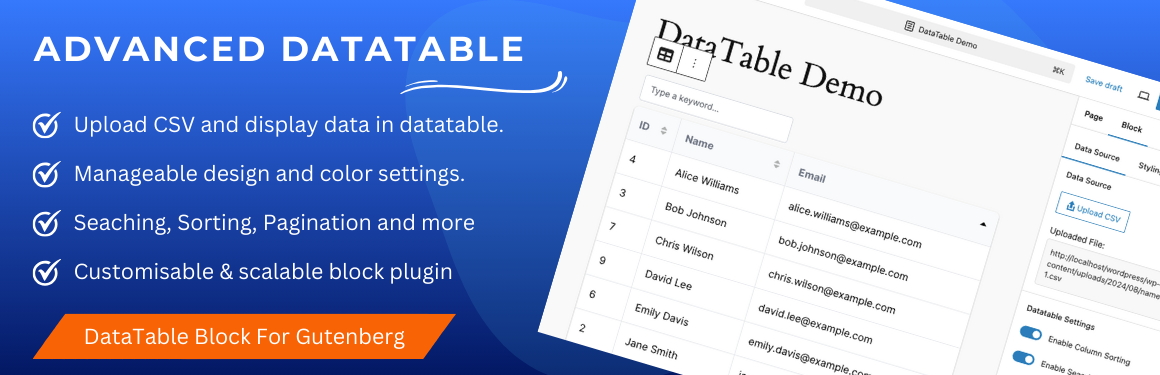
Advanced Datatable – Enabling CSV uploads & dynamic data visualization in data tables
WePlugins - WordPress Development CompanyAdvanced Datatable is a Gutenberg block plugin that enables site administrators to upload a csv file in the backend & display its csv data into a beautiful datatable powered by searching, sorting, pagination and more. The data table can be customized according to needs from the provided block properties.
Features List
👉 Display CSV data: Easily import CSV file and display data with DataTables.
👉 Configurable Settings: Sortin, searching and paginations are configurable settings from backend. Site admin can enable and disable it from block settings.
👉 Responsive Design: Datatable looks great on both desktop and mobile devices.
👉 Sorting: Allow users to sort columns in ascending or descending order.
👉 Searching: Enable search functionality to filter data based on user input.
👉 Pagination: Display numeric pagination for easier navigation.
👉 Manageable Width & Height: Admin can set width and height in percent or fixed px values.
👉 Stickly Table Header: Keep the header row of the table fixed while scrolling through data.
👉 Column Size: Adjust the width of columns to suit your data presentation.
👉 Customisable Table UI: Table background color, text color, hover effects and other design settings can be applied from block settings. Single and multiple colors can be applied to the table.
👉 Seperate settings for table header and table rows.
👉 Customisable and scalable block plugin.
Absolutely! From the block settings, you can enable or disable the features you want and they will work as expected. You can enable / disable searching / sorting / pagination etc.
Yes, right now with this plugin you can display the data from the uploaded csv file.
1.0.0
- New : Display beautiful datatable via Gutenberg editor with customisable UI.
This section describes how to install the plugin and get it working.
- Unzip the downloaded file and upload the advanced-datatable directory to the /wp-content/plugins/ folder.
- Once the plugin is uploaded, log into WordPress back-end and go to Plugins page.
- Find the Advanced Datatable plugin and click Activate.
How to use
- Create a page where you want to display CSV data. Navigate to the Gutenberg editor.
- CLick on the + icon to see all available block elements. Find “Advanced Datatable” block element under “Widgets” category.
- Click on the “Advanced Datatable” block element icon will display a message to upload a csv file first as an input to block.
- From the block properties, upload your csv file via the provided button. Once the file has been uploaded successfully, all the records will be populated in a beautiful datatable.
- Now from the block settings, you can enable / disable feature like searching, sorting and pagination for the created datatable.
- Publish or update your page and you are done. Just visit the page on frontend. You will see the exact same datatable you created in backend.
Reviews
0 out of 5 stars
- Version: 1.0.0
- Last updated: 1 month ago
- Active installations: 0
- WordPress version: 6.1
- Tested up to: 6.6.2
- PHP version: 7.0